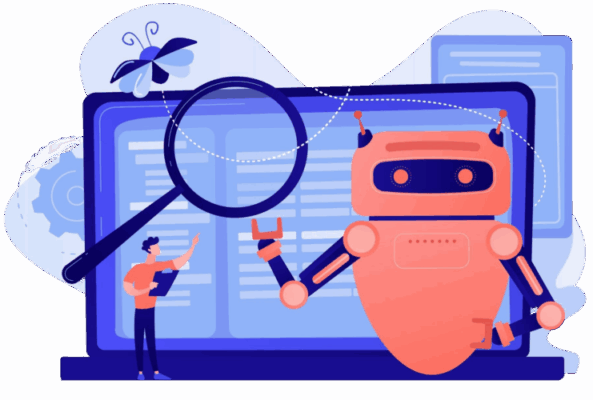
Meta is Using Your Images for AI
Social media platforms have become central to our daily lives, but new updates from Meta highlight an important consideration for users: your photos could be used to train AI systems.
Meta’s AI and Your Images
Meta has confirmed that images uploaded to Facebook and Instagram may be accessed to improve and train their AI models. This applies to:
- Profile pictures and cover photos
- Posts shared publicly or with friends
- Photos uploaded but never deleted
Even if you’re not actively posting, images in your account could be included if they meet the platform’s terms.
Why This Matters
AI image systems are growing rapidly, and the data they train on shapes what they can generate. Using personal photos without explicit consent can raise:
- Privacy concerns – Your likeness could appear in AI-generated content
- Consent issues – You may not have knowingly agreed for your images to be used
- Reputational risks – AI tools trained on personal images could be misused or misattributed
How to Protect Yourself
While platforms like Meta provide controls, user awareness is key. Here are some practical steps:
- Remove Privacy Settings
- Remove Old Photos you don’t want Shared
- Opt-Out of Facial Recognition
- Limit App & Third-Party Permissions
- Manage Public Sharing
- Regularly Review Settings
Step 1: Update Privacy Settings
- Log in to Facebook on desktop or mobile.
- Click the arrow (desktop) or menu (mobile) → Settings & Privacy → Settings.
- Go to Privacy → Your Activity.
- Review who can see your posts, photos, and albums.
- Set past posts to Friends only or Only me.
- Review Profile and Tagging settings to limit who can post or tag you.
- Open Instagram → tap your profile picture → menu (☰).
- Tap Account Privacy.
- Enable Private Account.
- Limit who can comment, tag, or mention you in posts.
Step 2: Remove Old Photos You Don’t Want Shared
- Go through your photo library or albums.
- Delete images that are public or could be sensitive.
- Remember that even deleted content may remain in backups temporarily.
Step 3: Opt-Out of Facial Recognition / AI Features
- Go to Settings → Face Recognition.
- Set “Do you want Facebook to recognize you in photos and videos?” to No.
- This helps limit AI from associating your face with content.
- Instagram doesn’t currently have a public opt-out for AI usage, but keeping your account private and limiting public posts helps reduce exposure.
Step 4: Limit App & Third-Party Permissions
- Go to Settings → Apps and Websites on Facebook/Instagram.
- Revoke access for apps that you don’t trust or don’t use.
- Remove permissions for third-party AI tools if linked to your account.
Step 5: Manage Public Sharing
- Avoid posting sensitive images publicly.
- Use Stories with close friends only instead of public posts.
- Consider watermarking or reducing identifiable features in photos before posting.
Step 6: Regularly Review Settings
- Privacy policies and AI usage may change.
- Schedule a quarterly review of your account privacy and photo sharing settings.
Why Businesses Should Care
This isn’t just about personal accounts, business pages and employee posts can also feed AI models. Companies should:
- Train staff on social media awareness
- Develop policies for public-facing content
- Monitor corporate accounts to ensure brand safety
The Bottom Line
AI is evolving quickly, and so is the way platforms use your data. Being proactive about what you share and how your images are handled is the first step in protecting both personal privacy and corporate reputation.
At Technicalities, we advise businesses and individuals on cyber awareness and data safety, helping you stay informed and secure in a rapidly changing digital landscape.